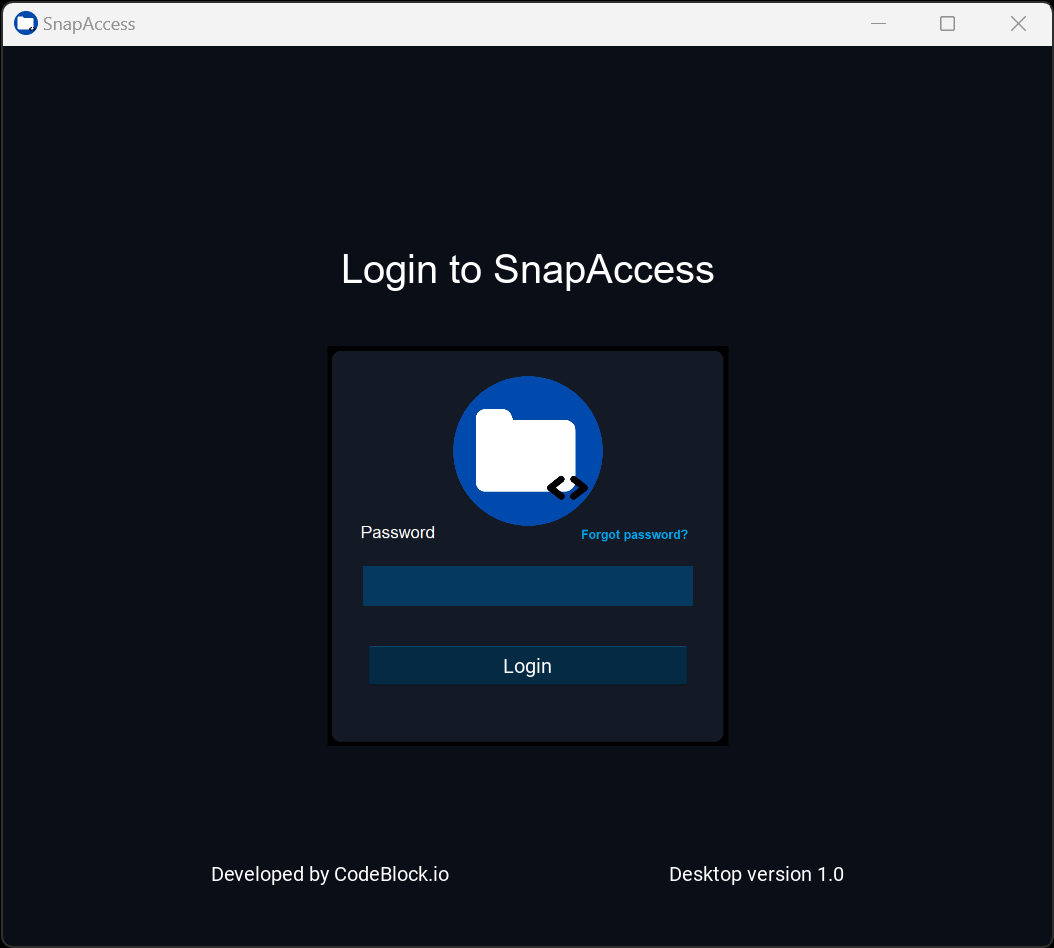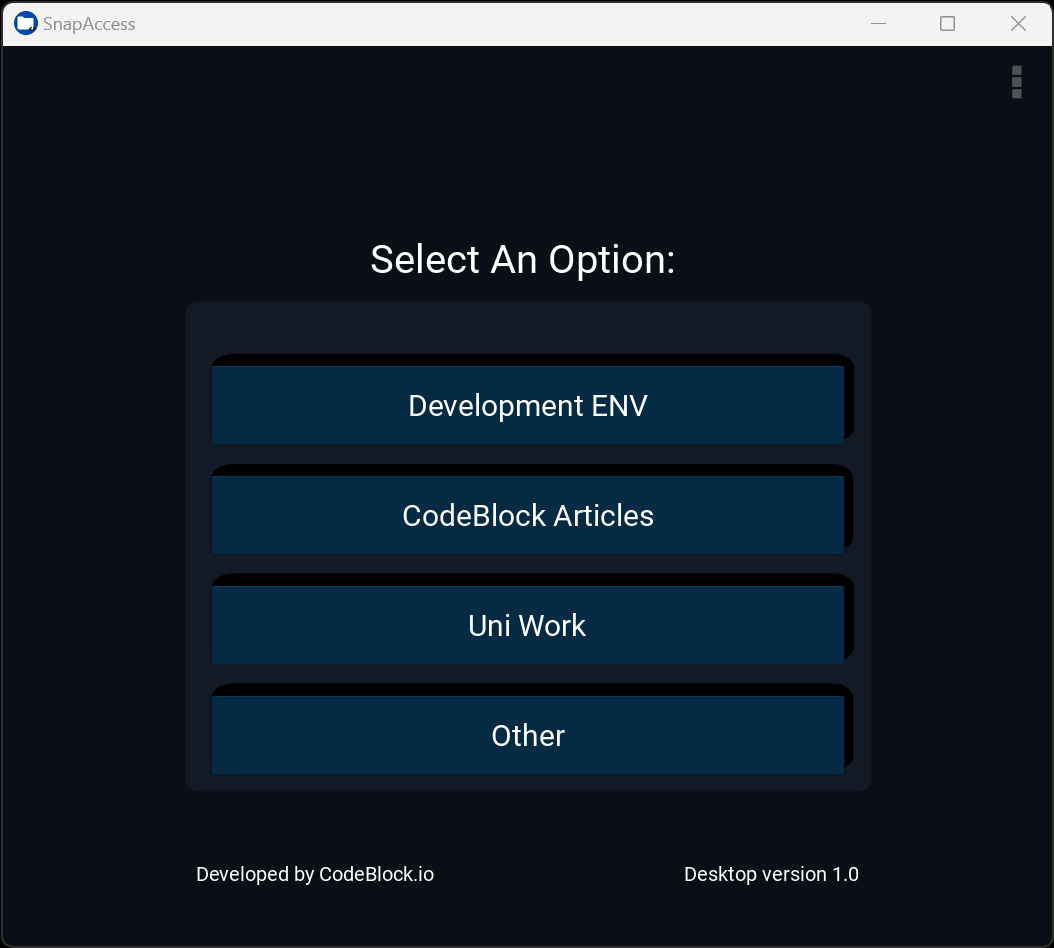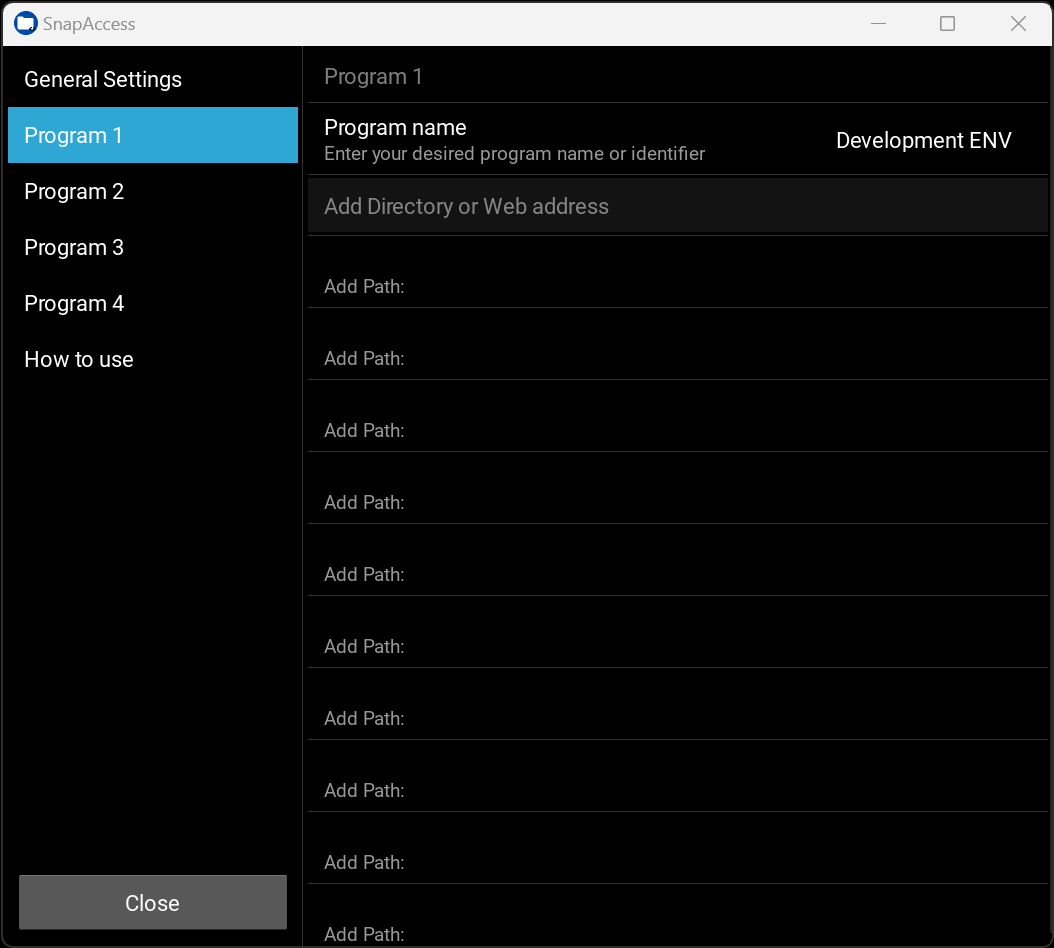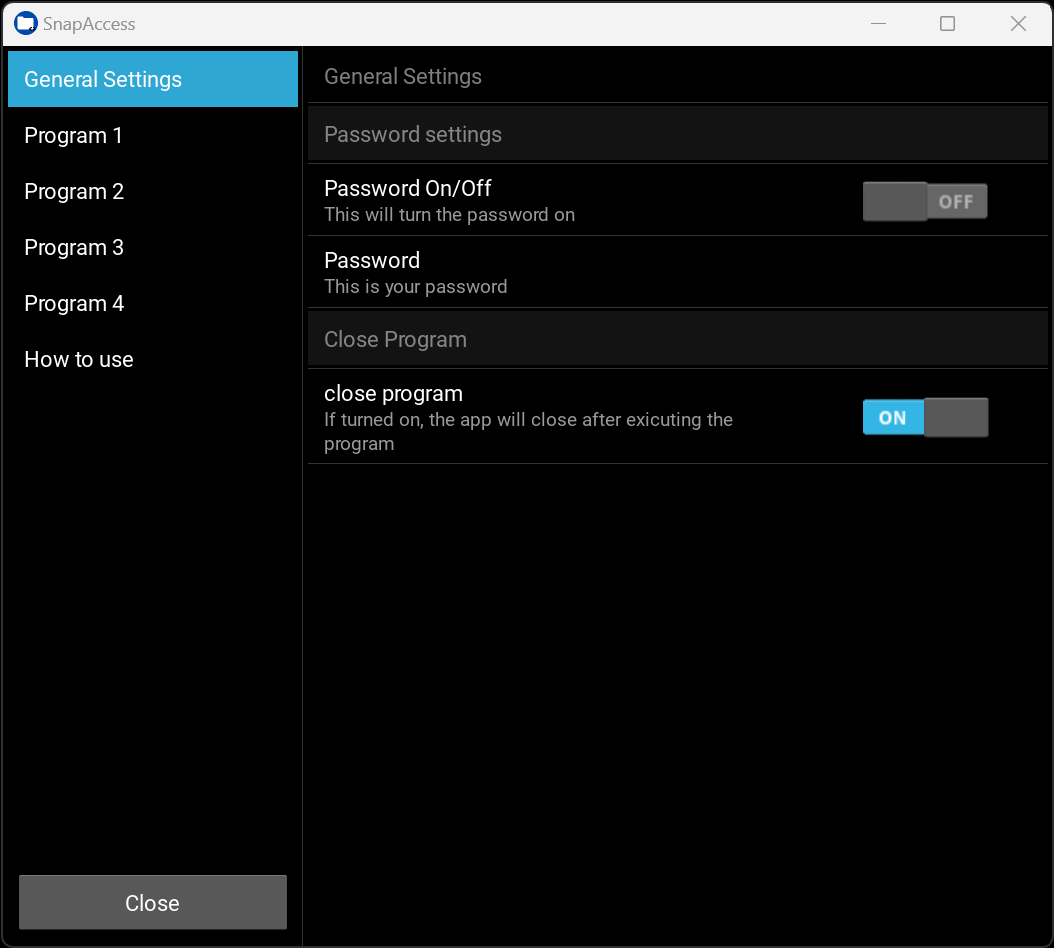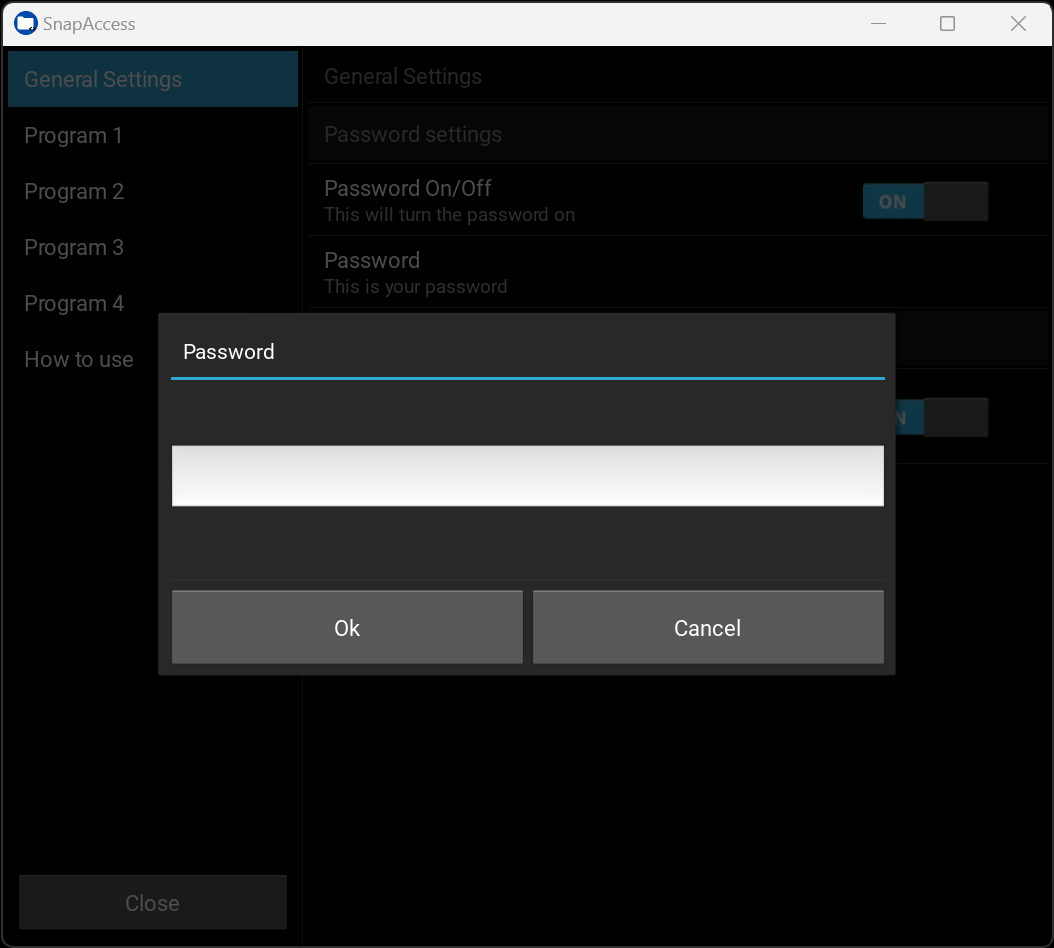SnapAccess - Unleash Your Productivity Potential with Seamless Multitasking
Author: Daniel Marsh | Published: June 27, 2023
SnapAccess - Unleash Your Productivity Potential with Seamless Multitasking
| Software Name: SnapAccess | |
| Release Date: June 27, 2023 | |
| Version: 1.0 | |
| Developer(s): Daniel Marsh | |
| Language: Python 3.9.7 | |
| Framework/Library: Kivy 2.0.0 | |
| Platform/OS: Windows 10 - 11 | |
| License: Open Source | |
| File Size: 280 MB (294,140,389 bytes) | |
| Download/GitHub: Download from GitHub |
We are thrilled to present SnapAccess, an innovative desktop application designed exclusively for Microsoft Windows. With its automation-driven features, SnapAccess revolutionizes productivity and time efficiency, allowing users to effortlessly launch multiple applications, open files, access web addresses, and explore directories simultaneously. Experience a quantum leap in productivity and unlock newfound efficiency with SnapAccess - your gateway to streamlined multitasking and elevated performance.
General Information
SnapAccess is a groundbreaking productivity application, developed as an open-source project written in Python. Leveraging the power of the Kivy 2.0.0 Python package, this unique combination provides a seamless user experience, rich functionality, and cross-platform compatibility. The open-source nature of SnapAccess fosters collaboration and community involvement, enabling users and developers to contribute, customize, and enhance the application. Python, renowned for its simplicity and versatility, forms the robust foundation of SnapAccess, while the Kivy 2.0.0 package delivers a dynamic and intuitive user interface. Embrace the open-source spirit and witness the limitless potential of SnapAccess as it transforms the way you work.
- Seamlessly open multiple files simultaneously, revolutionizing your workflow.
- Effortlessly access and explore multiple directories with just a few clicks.
- Launch a multitude of applications at once, unleashing your productivity potential.
- Instantly open multiple web addresses, saving you valuable time and effort.
- Personalize four customizable buttons to effortlessly open or launch applications, files, directories, and web addresses in one go.
- Enjoy the flexibility to open or launch up to 10 different applications, files, directories, and web addresses simultaneously, tailoring your multitasking experience to perfection.
- Safeguard your data and privacy with an optional password feature, ensuring only authorized access.
- Opt for automatic application closure after use, streamlining your workflow and minimizing clutter.
Standard Installation Steps
Step 1:
1. Download the SnapAccess folder from here.
2. Store the folder anywhere on your Microsoft Windows machine.
Step 2:
1. Inside the SnapAccess-app directory, locate the file named main.exe.
2. This file will be the only .exe file with the SnapAccess icon.
Step 3:
1. Create a shortcut of the file and rename it SnapAccess.
2. Pin the shortcut to your taskbar and start menu.
Advanced Installation Steps using auto-py-to-exe:
These steps are for those who downloaded the SnapAccess file for debugging purposes.
Step 1 (RECOMMENDED):
1. Use the latest version of Python. Visit Python Downloads for more information.
Step 2 (RECOMMENDED):
1. Use a virtual environment for Step 3. Refer to the Python documentation for instructions on creating a Python virtual environment or Anaconda documentation for instructions on creating an Anaconda virtual environment.
Step 3:
1. Install pyinstaller by running the command in the console.
pip install pyinstaller
2. Install Kivy 2.0.0 by running the command in the console.
python -m pip install kivy[FULL]
3. Install auto-py-to-exe by running the command in the console.
pip install auto-py-to-exe
4. Run auto-py-to-exe by executing the command in the console.
auto-py-to-ex